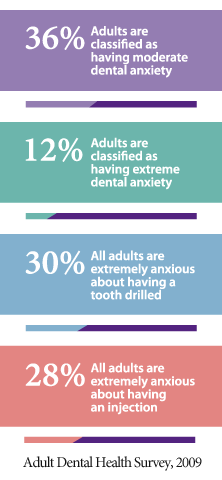Cookie Policy
The specific cookies we use on our site
_utma, _utmz, _ga
These cookies enable the function of Google Analytics. Software, this software helps us take and analyse visitor information such as browser usage, new visitor numbers, response to marketing activity and shopping times. That information helps us to improve the website and your visitor experience, and to make our marketing campaigns relevant.
The data stored by these cookies can be seen only by our relevant team and Google and never shows any confidential information.
'share' tools
If you take the opportunity to 'share' our content with friends through social networks – such as Facebook and Twitter - you may be sent cookies from these websites. We don't control the setting of these cookies, so we suggest you check the third-party websites for more information about their cookies and how to manage them.
How to disable them
If cookies aren't enabled on your computer, it will mean that your visitor experience on our website will be limited to browsing and researching;
To enable cookies
If you're not sure of the type and version of web browser you use to access the Internet:
For PCs: click on 'Help' at the top of your browser window and select the 'About' option
For Macs: with the browser window open, click on the Apple menu and select the 'About' option
How to check cookies are enabled for PCs
Google Chrome
- Click on 'Tools' at the top of your browser window and select Options
- Click the 'Under the Hood' tab, locate the 'Privacy' section, and select the 'Content settings' button
- Now select 'Allow local data to be set'
Microsoft Internet Explorer 6.0, 7.0, 8.0
- Click on 'Tools' at the top of your browser window and select 'Internet options' , then click on the 'Privacy' tab
- Ensure that your Privacy level is set to Medium or below, which will enable cookies in your browser
- Settings above Medium will disable cookies
Mozilla Firefox
- Click on 'Tools' at the top of your browser window and select Options
- Then select the Privacy icon
- Click on Cookies, then select 'allow sites to set cookies'
Safari
- Click on the Cog icon at the top of your browser window and select the 'Preferences' option
- Click on 'Security', check the option that says 'Block third-party and advertising cookies'
- Click 'Save'
How to check cookies are enabled for Macs
Microsoft Internet Explorer 5.0 on OSX
- Click on 'Explorer' at the top of your browser window and select 'Preferences' options
- Scroll down until you see 'Cookies' under Receiving Files
- Select the 'Never Ask' option
Safari on OSX
- Click on 'Safari' at the top of your browser window and select the 'Preferences' option
- Click on 'Security' then 'Accept cookies'
- Select the 'Only from site you navigate to'
Mozilla and Netscape on OSX
- Click on 'Mozilla' or 'Netscape' at the top of your browser window and select the 'Preferences' option
- Scroll down until you see cookies under 'Privacy & Security'
- Select 'Enable cookies for the originating web site only'
Opera
- Click on 'Menu' at the top of your browser window and select 'Settings'
- Then select 'Preferences', select the 'Advanced' tab
- Then select 'Accept cookies' option
All other browsers
Please consult your documentation or online help files.
Third-party cookies
When you visit our website you may notice some cookies that are not related to website. When you visit a page that contains embedded content, for example from YouTube, you may be sent cookies from these websites. We don't control the setting of these cookies, so we suggest you check the third-party websites for more information about their cookies and how to manage them.
Further information about cookies
If you'd like to learn more about cookies in general and how to manage them, visit www.aboutcookies.org (opens in a new window - please note that we can't be responsible for the content of external websites).